Out Of Control!
Taking back control of your internet.When the kids were small, we had a hard time trying to come up with the best way to ensure that they could use the internet freely, but not wind up in unsavory areas on the web. Net Nanny and Content Barrier were both software that we used at one point to try to safeguard their web use. Both were cumbersome, difficult to use, and only resided on the computer the kids used. That computer was set up in the living room, so it was pretty easy to oversee the usage anyhow.
As the kids grew, and technology marched forward, iPads, smart phones, and laptop computers became a standard for both kids in our household. With the proliferation of so many devices, and the fact that they were no longer sitting in the living room, overseeing proper and safe usage was a parental nightmare! It seemed impossible to get a handle on it. The distraction of Facebook, Youtube, and other features of the internet were sometimes making it difficult for the kids to get their school work done. Ever experience that? Can you ban them from the computer until they finish their homework? No, in our house the kids need the internet for their school work. Yes, there are parental controls you can 'turn on' on your kids devices, but how long do you think it takes them to figure out how to turn them back off? What I found was every time that they upgraded their ios, everything was reset anyway. Trying to control each individual device is not practical or easy. I wanted easy, quick and effective!
Trying to get a handle on it:
We were quite frustrated, and couldn't find anyone who had a good solution. I wanted to have a way to shut down social networking and a few other sites if the kids were not doing their homework, and then easily turn it back on when they were done. I tried a 'parental control' router, but I found these ineffective for devices such as iPads or phones. They could prevent access to certain websites, like Facebook, on a computer, but iPads and phones use 'apps' to connect to social networking, and I had no success shutting them down. How about imessage (apple users)? Here's one that's a real trick to try to shut down. In short, the parental control router was buggy and about 25% effective at best.
All of this had me searching in vain all over the internet. All I could find was other frustrated parents and teachers (believe it or not) trying to find a way to do the same thing that I wanted to do. The only recommendations were the products that I had already found ineffective. Being kind of a computer hack myself, I figured I would go in a different direction and come up with a multi-pronged solution for myself.
The Fix is In
I did some research and experimented with many different techniques to develop a solution(s) over the last year that works beautifully for us. It gives us almost everything we want.Here's a quick overview of what we can do with our home network now.
- Sensible protection: Filter all of the content by category for the devices that the kids are using. I use this for basically filtering out hard core pornography, gambling, or other categories that we feel might not be age appropriate. This is done without affecting the network mine and my wife's devices use.
- Distraction defense: We can shut down any messaging service, social networking site or any category of sites just for the kids computers and devices, and they can still use the rest of the internet for home work. Again, this only affects the kids devices and computers. Pretty slick I thought.
- Impose an internet Time-out: We can easily turn the entire internet access on or off for just one, or both kids on demand. This is great for getting their attention if they're not doing what they are supposed to be doing.
- Set up separate access timers per child: Our kids are a couple of years apart. They have different sleep schedules and distraction levels. On our system, we can set up timers for each day to turn the internet off during certain hours. The timers are different for each child.
- Control it all from anywhere: This one is crucial. As long as we have internet or cell phone access, we can turn on, off or adjust any of these controls above. So, if I'm out to dinner I need to make an adjustment (maybe someone finished their homework) I can do it from my phone easily.
Any of this sound attractive?
For us, it has given us some way to help guide (or motivate) the kids when needed. Facebook, iMessage, kik....you name it, all seem to be out to defeat parental controls. It's like a hydra. As soon as you figure out what port or site to block, they add a few more and it takes months figure them out. Trying to stay ahead of the kids on this was seemingly impossible, and most folks have just given up.It took some work, but our system has been the only one we've used that has performed the way we want it to, been easy to use, and so far, not defeat-able by the kids.
The First Building Block:
To describe my entire set up would take a book, so I'll start small. I'm going to tell you here about the first step that I took. There is one service out there (that I found in my searches) to be a great building block as I started to build the system we have now. It's free, it's easy, and anyone can use it. It's a DNS service called OpenDNS.
"Sounds Great! Wait, what is a DNS?" You're thinking
To implement OpenDNS, you need a basic understanding of DNS. DNS stands for Dynamic Name Server. These are just big computers that every device on the internet connects to in order to translate a website name (like www.google.com) into a number that a computer can understand. For instance you type in www.google.com and a DNS changes it to 74.125.25.104 for computer talk. Every device on the internet is 'pointed' at a DNS for this translation service. You can set it yourself manually on your device, but most devices are set to automatically accept a DNS to use 'assigned' by the router that they connect to.
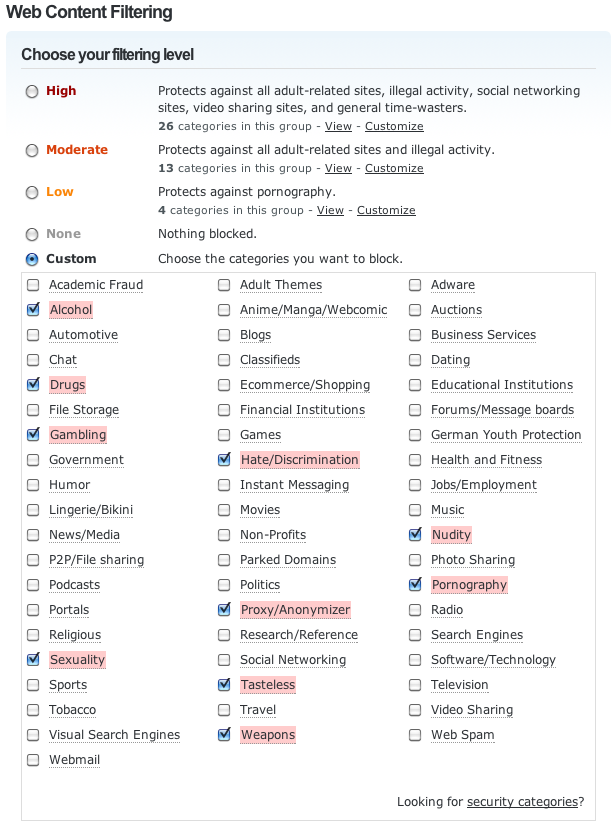
List of categories on OpenDNS
Once you have your free account set up at OpenDNS, and you are using their servers, you just have to log into your OpenDNS account and select your filter settings. They have some suggested categories that you can just select if you want, and then you can customize it as you wish. You can block access to one specific website, or entire category. You can log in and edit settings easily and quickly from anywhere that you have internet service.
Control of who gets filtered and who doesn't:
Now, what if you want to point your entire network to OpenDNS to capture all of the kid's devices, but as the parent, you want to keep your internet access unfiltered? This is easy to do with any current equipment set up in your home right now. You simply log into your modem/router and point the DNS settings to OpenDNS. This will assign any device that connects to your internet connection the OpenDNS servers. Then, you can select 'manual' on your personal devices and enter a different DNS to override the automatic assignment. For instance, Google's DNS numbers are 8.8.8.8. These are easy to remember. Your manual entry of the DNS will override the router's automatic assignment. Here's a few examples of DNS settings on different devices.
With a little knowledge of DNS and how it works, you can easily set your entire network to a filtered DNS service and override on your personal computer or devices. What if you have really smart, computer savvy kids though? Can they figure out how to get around the filtered DNS manually? The answer is yes, but from what I've found, most younger kids are as in the dark about what a DNS is as most adults.
Those pesky kids:
For those of you who might have teenagers or technically advanced younger kids who will figure our how over-ride their own device DNS settings (this is our situation), you can still have the same separation. It's a problem that can be solved with some added equipment and knowledge. Separate controls for different kids, timers, locking the DNS for the kids networks but not your own... all can be done in a way that is easy and quick to control...also from anywhere. It's not so easy to set up though. It can be done, and we used it throughout our kids high school years with great success. It worked so well that we wrote it into an application and it's being used today by my brother as his kids are just entering 5th and 7th grades.How about cell data? If your kids cannot use their wifi for what they want to do, then they can use their cell data. We've been able to set controls on that as well, but that's a whole other subject at this point. We use a cell phone provider with data controls.
I hope that the OpenDNS is a tool that can help all of you in the same way that it helped us to start a secure, customizable, controllable network for our teen kids. I am actually considering starting a consulting business in this area. Aside from OpenDNS, I couldn't find resource who could help us do what we needed to do.